After installing Docker for Windows I was unable to run it, following error appeared.
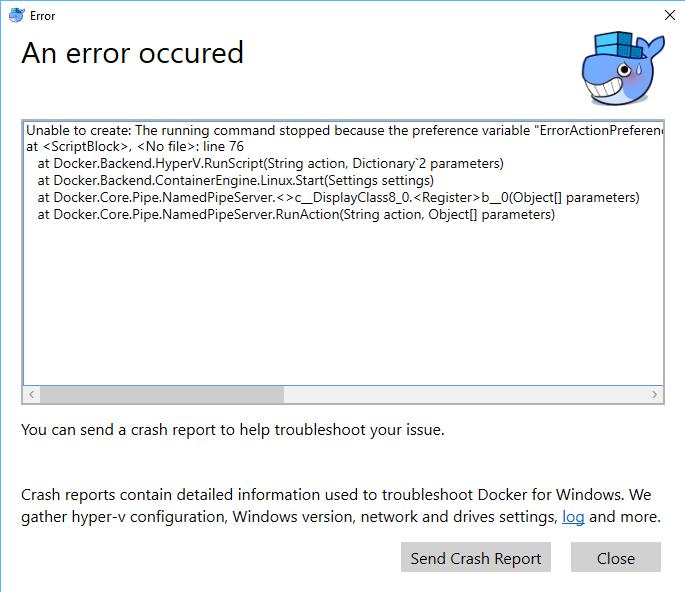
Unable to create: The running command stopped because the preference variable "ErrorActionPreference" or common parameter is set to Stop: The specified module 'Hyper-V' was not loaded because no valid module file was found in any module directory.
at <ScriptBlock>, <No file>: line 76
at Docker.Backend.HyperV.RunScript(String action, Dictionary`2 parameters)
at Docker.Backend.ContainerEngine.Linux.Start(Settings settings)
at Docker.Core.Pipe.NamedPipeServer.<>c__DisplayClass8_0.<Register>b__0(Object[] parameters)
at Docker.Core.Pipe.NamedPipeServer.RunAction(String action, Object[] parameters)</pre>
I checked that Hyper-V was installed but it seems that Docker also needs to have the Powershell tools installed. So activate the feature and Docker will run fine 🙂
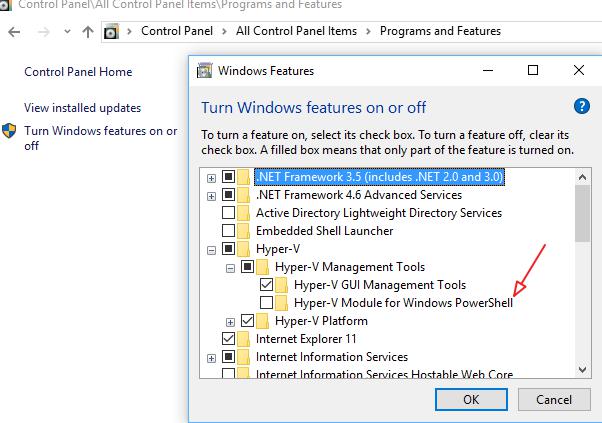
First time ever I ran into this issue but today I had one server that refused to install SP1. It failed with the error “RPC_S_CALL_FAILED(0x800706be)”. The solution is quite simple if you know it. Download and install the Windows System Update readiness tool. Afterwards try to install SP1 again and it works 🙂
In case it still doesn’t, have a look at the log file and see if there are still corrupt or missing files. You can always copy them from another server. The logfile is located under “C:WindowsLogsCBSCheckSUR.log”
There are literally hundreds of documents regarding the configuration of NLB running on VMWare ESX Server. Officially they do not support UNICAST mode so I had to configure this without help from VMWare. Below is how I did it, feel free to comment if it can be done better but this is a working example.
high level diagram
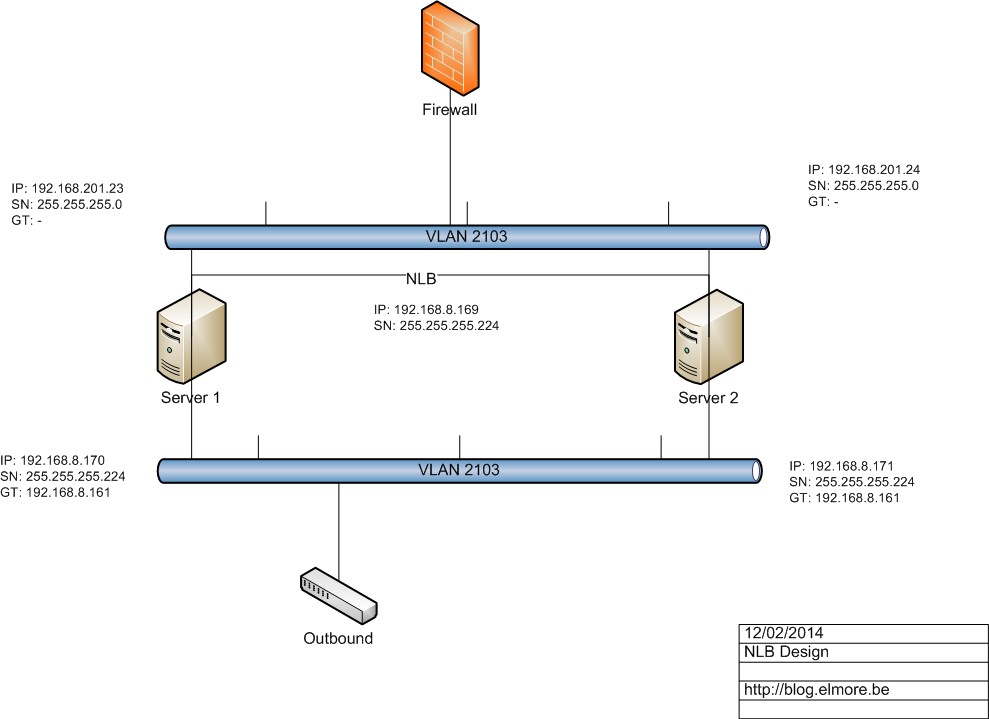
As you can see each server in our NLB will have 2 network cards. One for the NLB and another one for direct access which will also act as gateway for the outbound traffic. You only need to configure a gateway on the outbound NIC. Below is an example of the IP configuration. Remember, never check the NLB configuration on the NIC properties yourself. This will be done automatically when you create a new cluster.
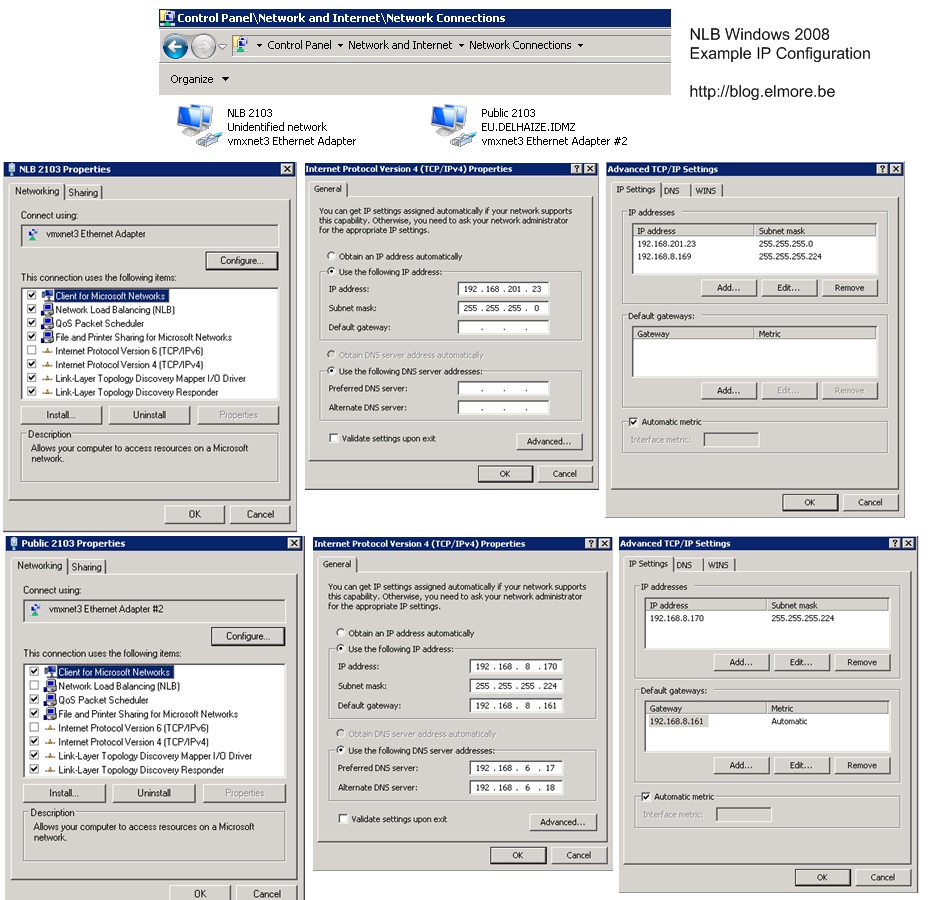
The end result will be similar as the screenshots below

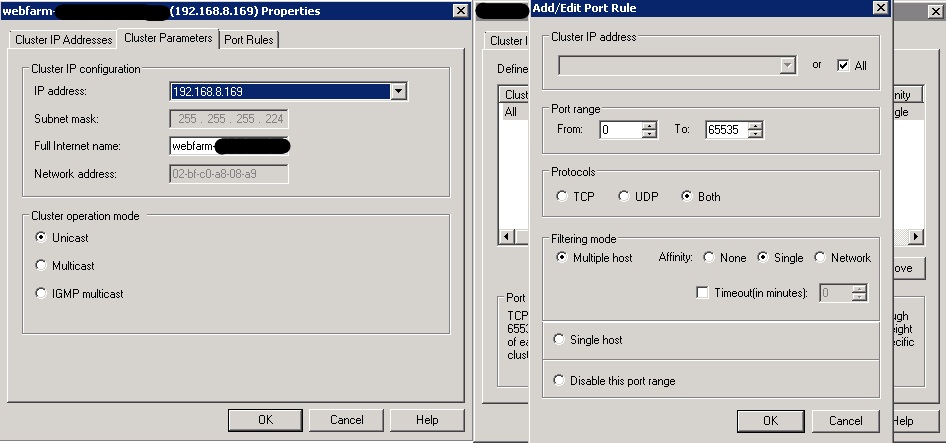
Windows 2008 Inbound NIC forwarding
The NLB is active but it will not send back any traffic. Thanks to Michael who wrote an article about this I know that I need to enable forwarding on the inbound NIC. You need to do this on each node of the NLB cluster.
- Open a dos prompt with elevated rights and run the following command to see the network name: “netsh interface show int”
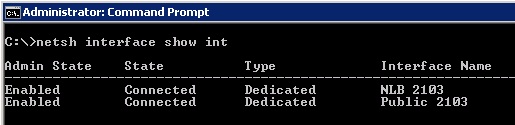
- That will show you the interfaces in the server. Find the name of the cluster NIC and put it in quotes in the following command:
netsh interface ipv4 set interface “NLB 2103” forwarding=enabled
- You can confirm that it is changed by running the command:
netsh interface ipv4 show interface l=verbose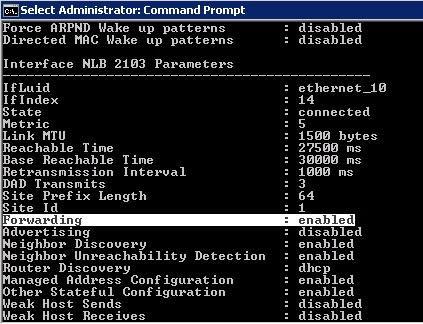
VMWare ESX VLAN configuration
We are still not ready as we need to tweak some ESX settings as you can see in the screenshots below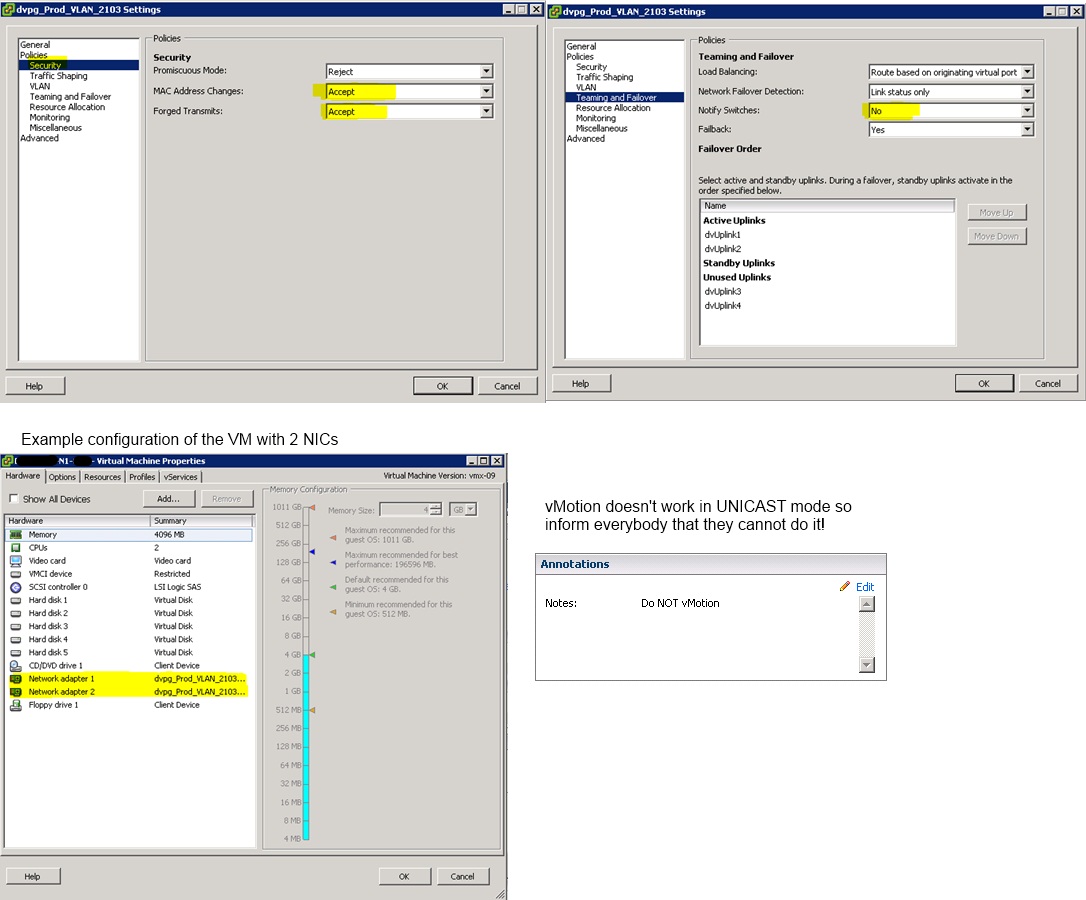
DRS also breaks the NLB so we need to keep the VM on the same host. Best is to disable it for all NLB nodes.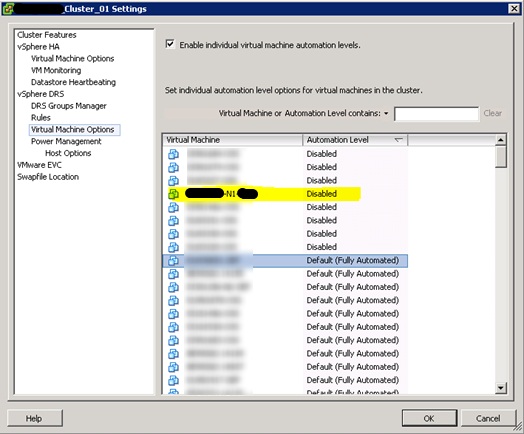
How to move a VM running in an NLB
- Stop Host in NLB manager
- Shutdown VM
- Move VM to another host or Datastore
- Start VM
- Check NLB
Adjust the array with your dns suffixes and save as a .VBS file
DNSSuffixSearchOrder = Array(“MYDNS1.COM”, “MYDNS2.COM”)
Set WMI = GetObject(“WinMgmts://”)
Set adapter = GetObject(“winmgmts:Win32_NetworkAdapterConfiguration”)
adapter.SetDNSSuffixSearchOrder (DNSSuffixSearchOrder)
Archive post Jan 7th, 2007
This command will reload the default security settings for a Windows 2003 server. Can be usefull if someone else messed around or a wrong GPO was applied.
secedit /configure /cfg %windir%repairsecsetup.inf /db secsetup.sdb /verbose
Archive post: Dec 22th, 2006
Error message when you try to access a server locally by using its FQDN or its CNAME alias after you install Windows Server 2003 Service Pack 1: “Access denied” or “No network provider accepted the given network path.
\<servername><sharename>
In this scenario, you experience one of the following symptoms:
• You receive repeated logon windows.
• You receive an “Access denied” error message.
• You receive a “No network provider accepted the given network path” error message.
• Event ID 537 is logged in the Security event log.
P.S.: archive post Dec 1st, 2006
Read more…
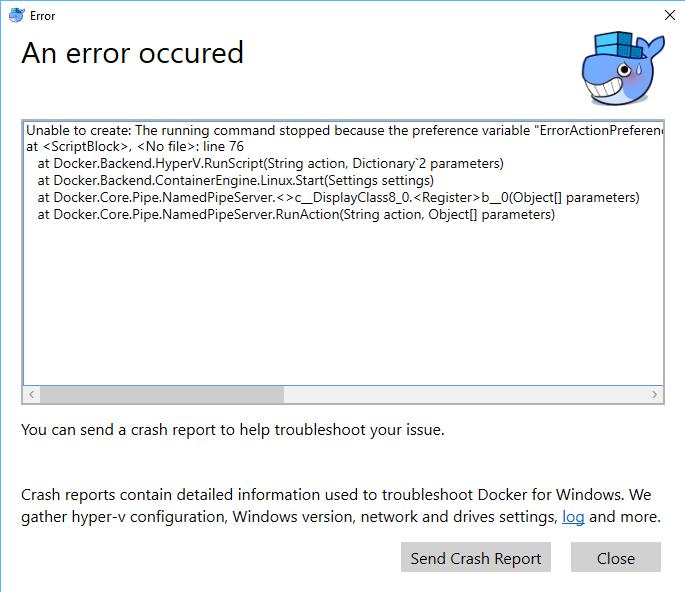
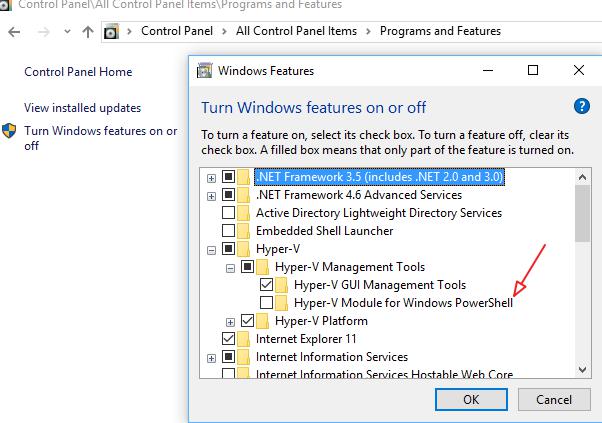
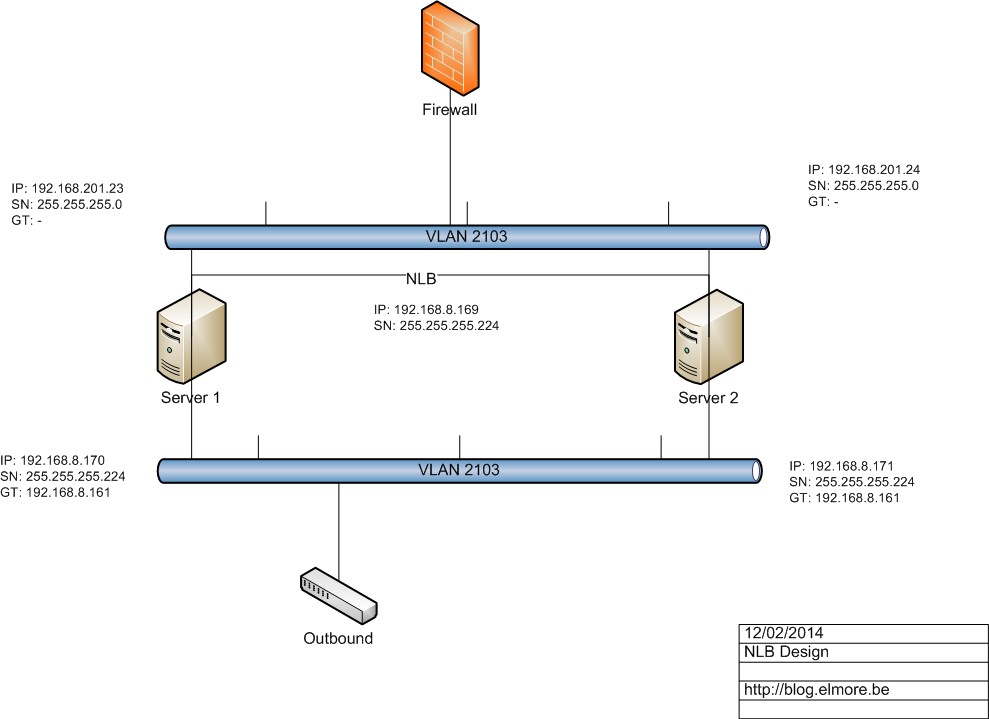
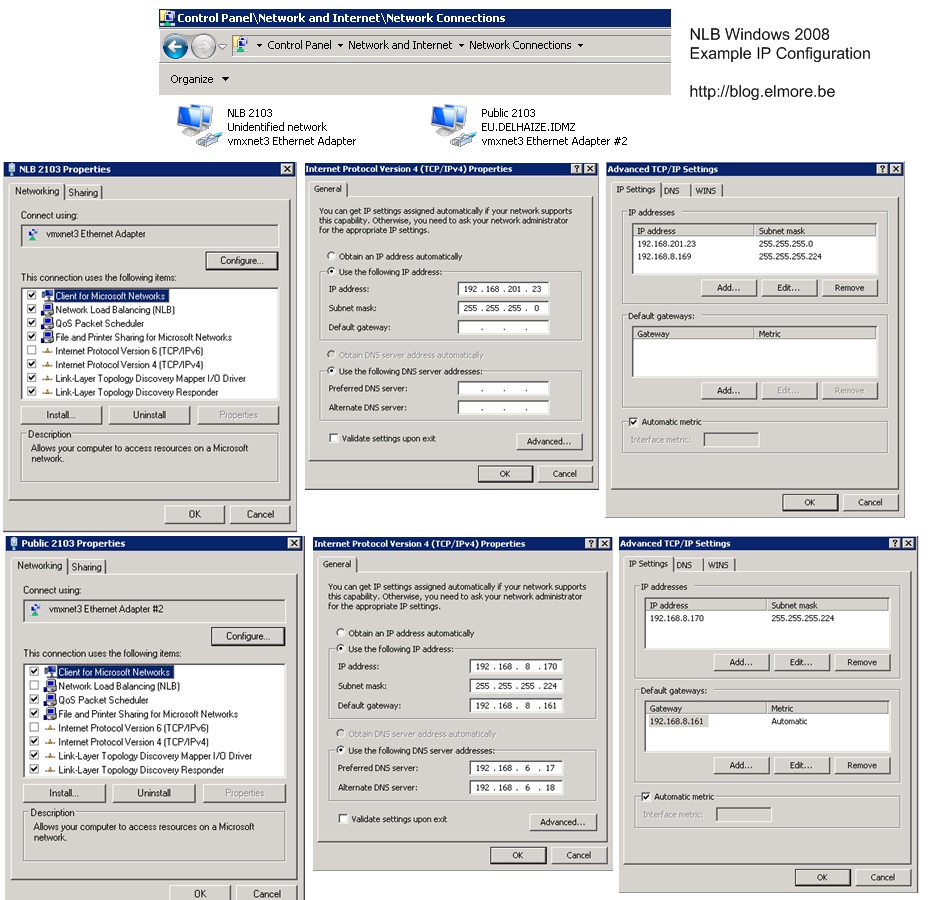

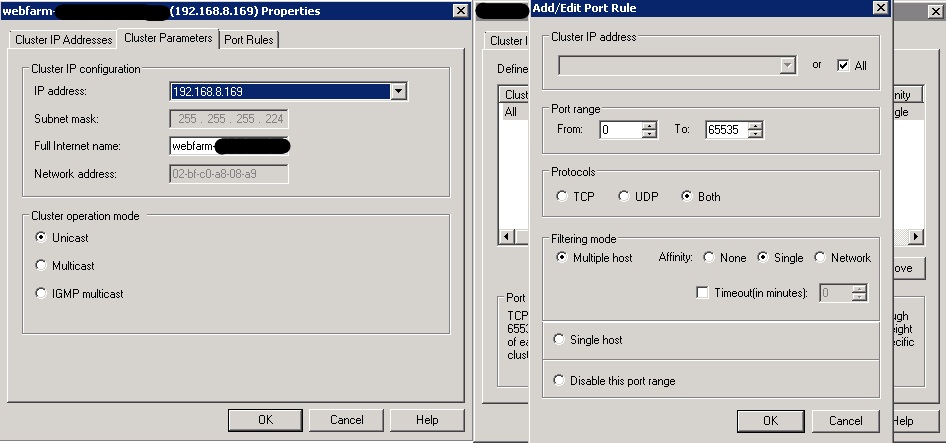
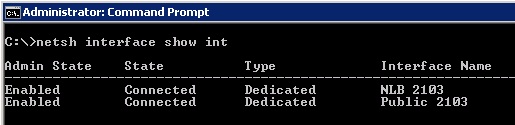
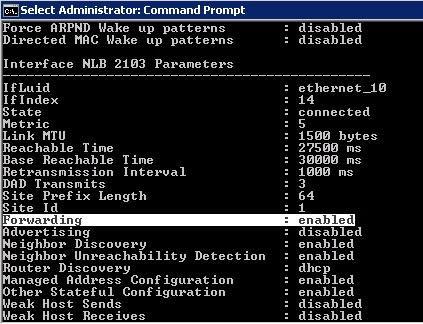
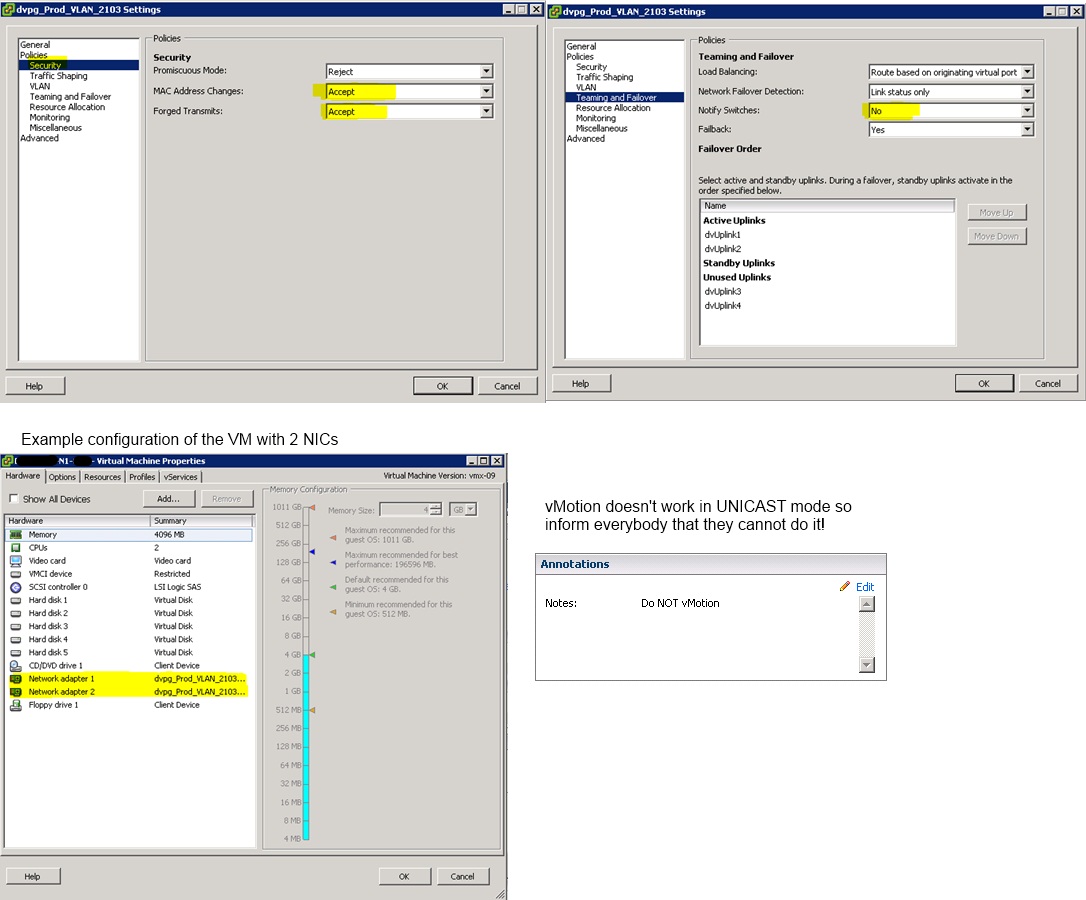
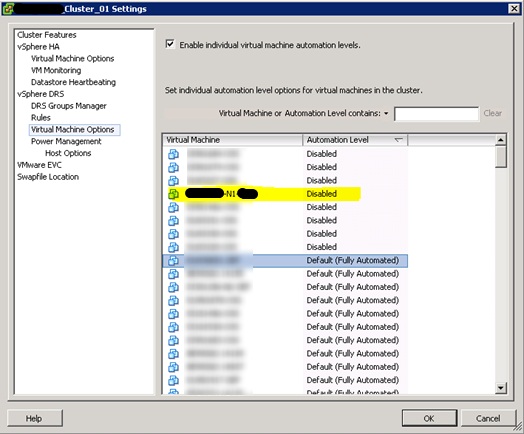
Recent Comments